At its founding in 1888, YWCA St. Joseph began a series of programs, each designed to fit the times, but all supporting one central mission: eliminating racism and empowering girls and women. We remain one of only two YWCAs in the state of Missouri, offering practical assistance to support brighter futures of women and families in the St. Joseph area.
A Legacy of Hope
In its earliest years, the YWCA St. Joseph provided housing for young ladies coming to our community in pursuit of work and education. Later on, we reached into the wider community with help during the years of the Great Depression. In the mid-1900s, the YWCA St. Joseph was on the forefront of efforts toward racial integration and racial justice. Those goals continue to drive us and lay a foundation for all that we do.
It’s true — what started as a group of women going door-to-door for donations in the late 19th century has grown beyond what those founders could have imagined. In recent years, the YWCA St. Joseph has served over 500 women a year and given over 16,000 nights of shelter to women and children in need.




